Post may contain affiliate links. Click to read Disclosure . Click to read Privacy Policy.
A site map (or sitemap) is a list of pages of a web site. There are three primary kinds of site map: Site maps used during the planning of a Web site by its designers. Human-visible listings, typically hierarchical, of the pages on a site. Structured listings intended for web crawlers such as search engines. Wikipedia
How To Add A Sitemap To Google And Bing
We’re going to talk about how to add your sitemap (also known as XML sitemap) to Google and Bing so they “know how” to “crawl” your site and the way you have it set up. It’s a good thing to help them keep your site on their radar and share it with people using their search engines.
First you have to build your site’s sitemap – then you can share it. You need a sitemap generator to build it for you.
Building it sounds terribly complicated – but, of course, there’s an app plugin (or many) for that! I actually use the All In One SEO plugin and that has a sitemap builder in it. I use it to help me optimize for search engine traffic – we can talk about that later. You can use any sitemap plugin you prefer.
If you’d like to see my list of 11 Must Have Plugins, click the image below:
Need to help Choosing And Installing Plugins? <— Click here to learn how, now.
If you choose to use the All In One SEO plugin, it does all of the work for you. Once it’s installed and activated, you’ll see it in your dashboard on the left sidebar.
It has several setting s for other things, nt just sitemaps. We’ll talk about those another time. Right now, we are interested in the sitemaps feature:
There are generic settings for the sitemap that work fine for me, so, I leave it the way they have it. But, if you want to learn more about them, you can read more detail here.
Once you have it installed and activated then you’ll want to go to your Google Search Console (formerly known as Google Webmaster Tools) and we’ll add it there.
If you haven’t added your site to Google and Bing Search Engines, yet, you’ll need to do that first:
Sign in to Google Search Console, make sure you’re on the right site (if you have multiple):
When you’re in the dashboard of Google Search Console, you’ll see a sidebar on your left, scroll down to Crawl and click on the arrow to open the dropdown list under it and click on Sitemaps:
Then you’ll be taken to a page where you can enter your sitemap url: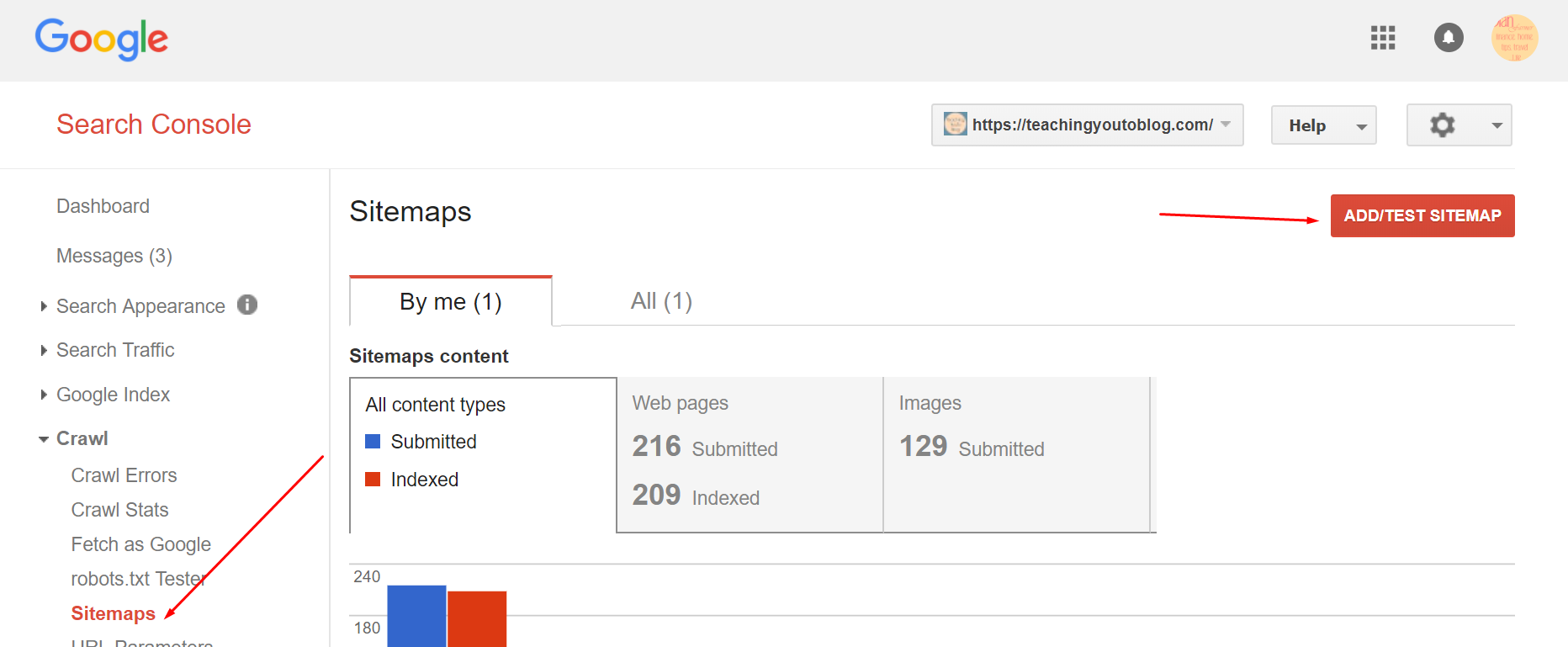
Again, make sure you see the url for the sitemap you’re wanting to add and then type: sitemap.xml in the box provided, make sure you spelled it right and added the “.” and then you can Test it and if all is well you can then Submit it.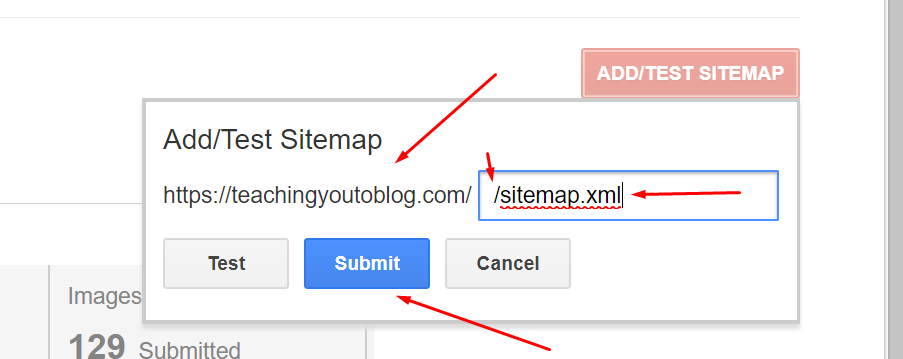
Once you’ve done that it’s up to Google now to index your site. So, you wait. It can take minutes or it can take days – Google is on it’s own time schedule.
Once it’s done, it will show you if everything went well or if there are any errors you need to deal with. If your site is new – you should be fine. If there are errors you can click on the link and see what they are and what Google wants you to do to fix the errors.
On to Bing! It will be pretty much the same thing.
Again if you haven’t added your site to Bing, be sure to follow these directions and then you can add your sitemap to Bing, too.
Head over to Bing Webmaster Tools and sign in. On your dashboard you’ll see in the sidebar on the left Configure My Site, click on the arrow to open the dropdown and you’ll see Sitemaps.
Again, make sure you’re in the right site. Click on Sitemaps, and at the top on the right you’ll see Submit A Sitemap, add the same url – this time the full url as in: YourDomainname.com/sitemap.xml – so mine for this site is TeachingYouToBlog.com/sitemap.xml Then click submit and again, wait…
Once it has indexed your site – you’ll be able to review the results just like you can with Google:
That’s all there is to adding your sitemap to Google and Bing!
This is one in this series of posts. We are covering topics on how to start a blog, how to make money blogging, and how to enjoy blogging. Be sure to read all of these posts so you don’t miss any of the steps you’ll need to start your own business and be able to work from home! As I write new posts you’ll see them added to this page.



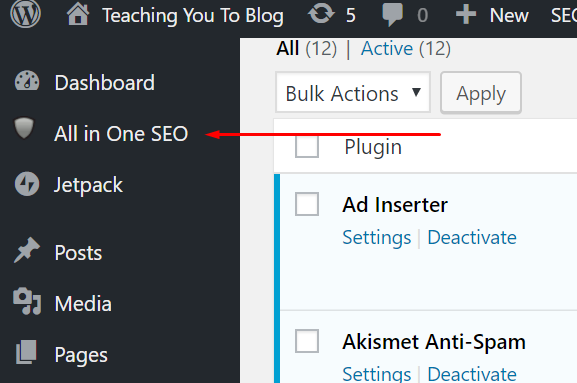
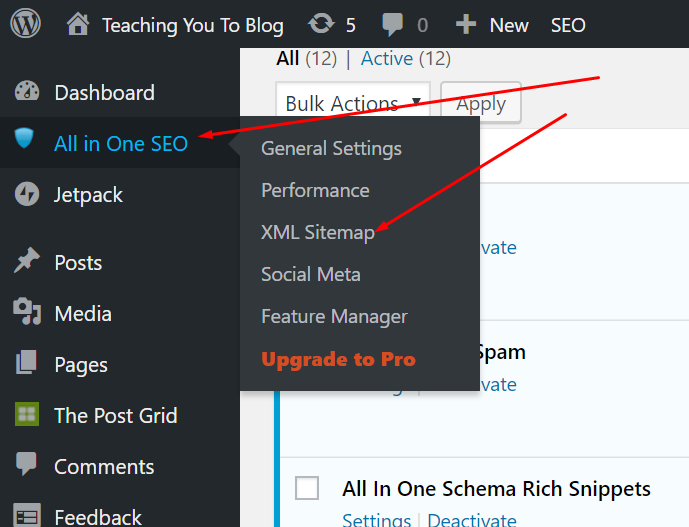
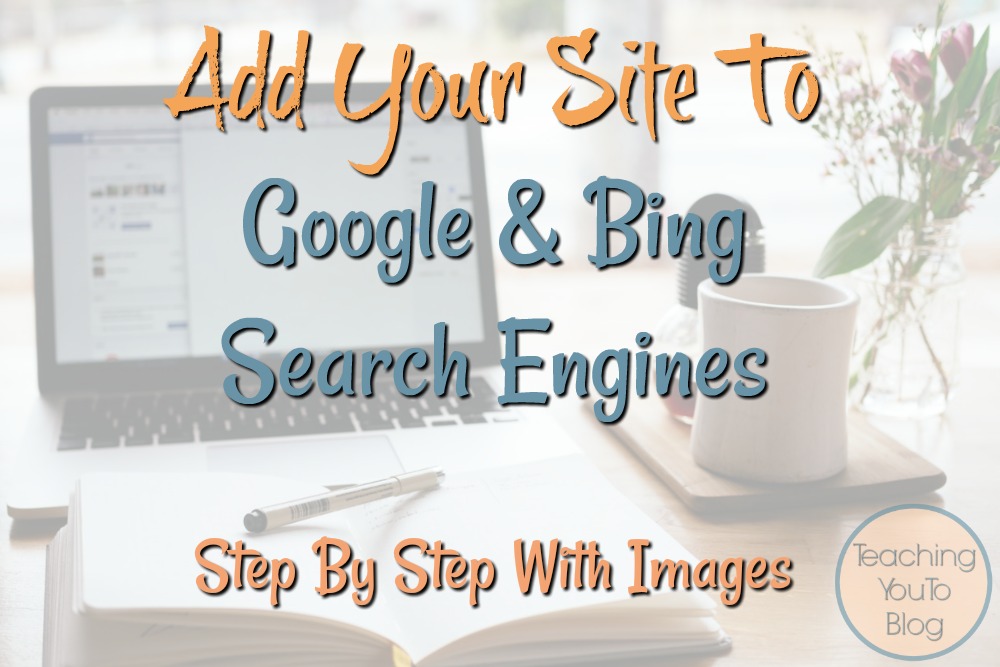

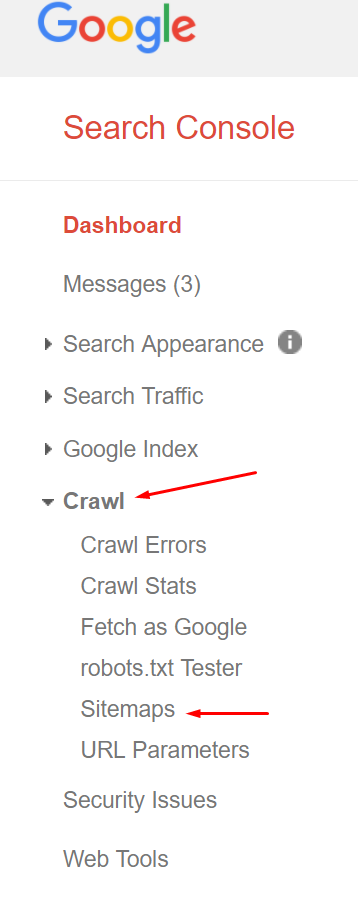
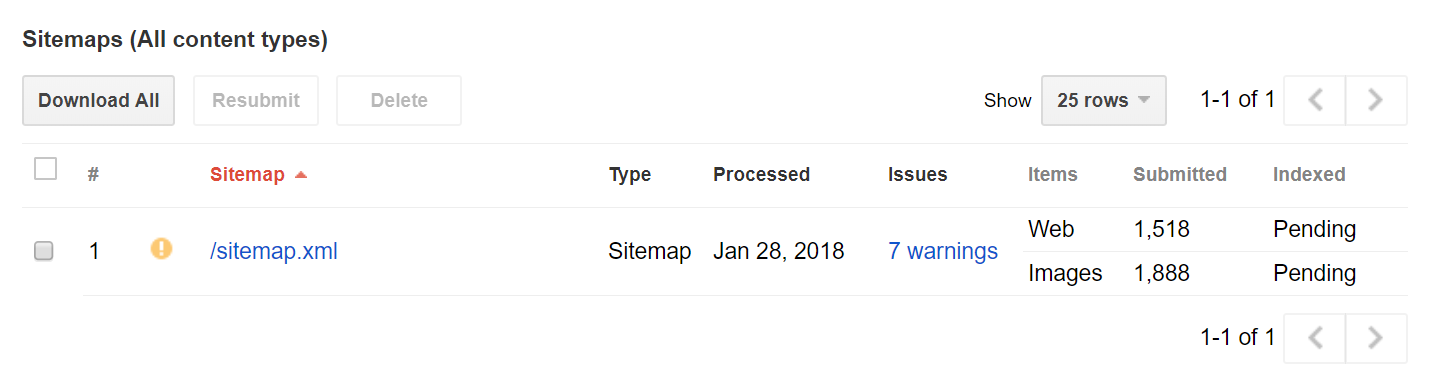




thank you so much dian for providing this entire how to blog series!! for a newbie, there is so much to learn AND do … to get a blog going. all of your post have been so helpful, and i plan on doing all of them to make sure i am heading in the right direction.
big hugs – 🙂
jael with thetarnishedjewelblog
Jael,
So happy to help! Thank you for taking the time to comment, too, and let me know it’s been helpful!
I checked out your blog and it looks like it’s coming along well!
Dian