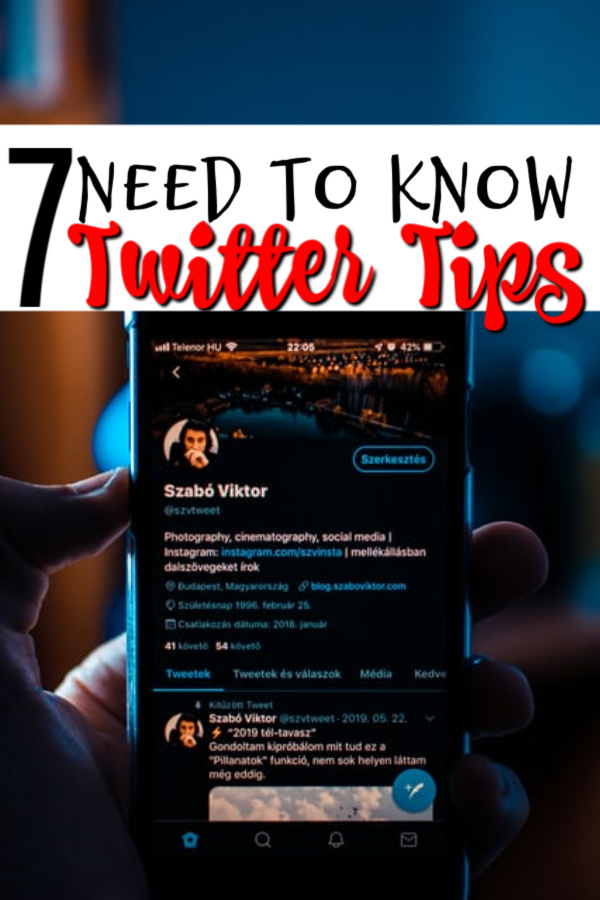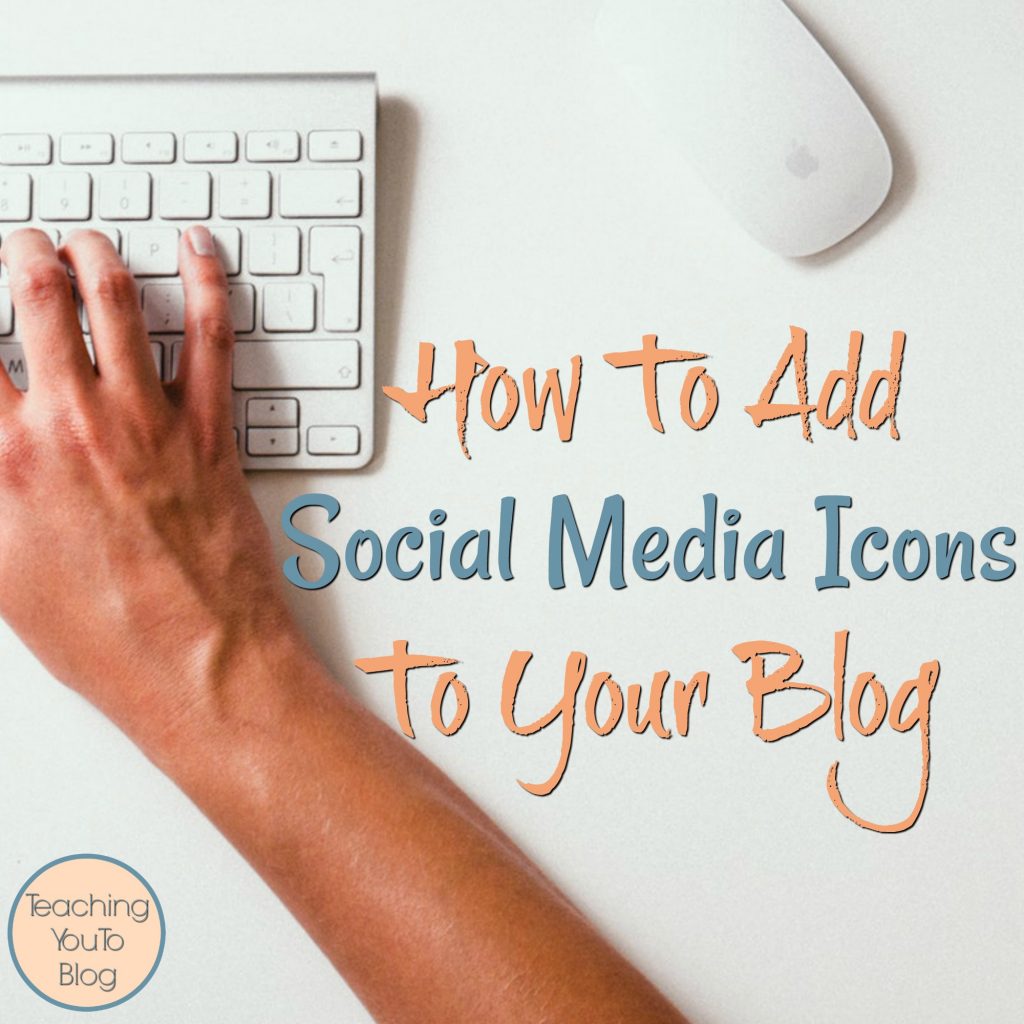7 Twitter Tips You Need To Know
Post may contain affiliate links. Click to read Disclosure . Click to read Privacy Policy.
Who hasn’t heard of Twitter? This microblogging and social networking platform has been around since 2006 and as of February 2019, they have recorded a total of 321 million users worldwide.
Twitter has become the go-to platform for people to share real-time updates about their life, their pets, and even their business. People from all walks of life love it from your next door neighbor to bloggers, to CEOs and celebrities.
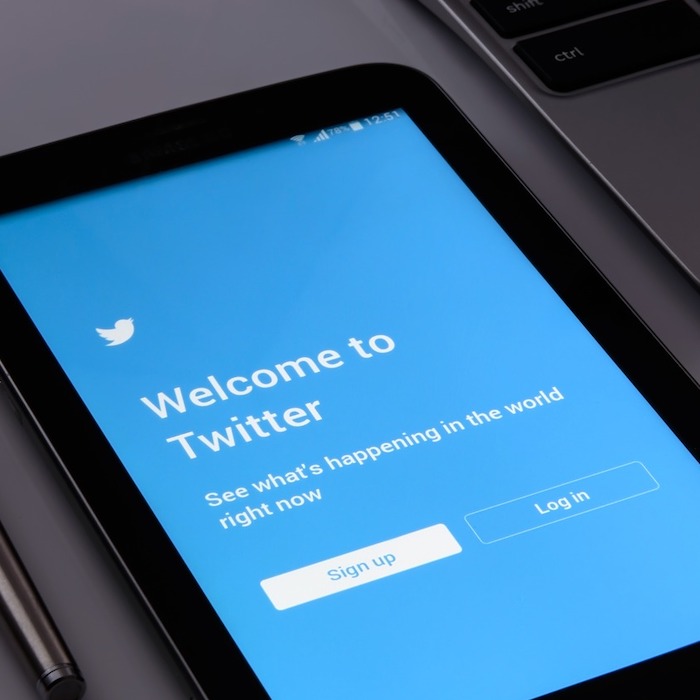
In fact Twitter reported in 2014 that every day people send 500 million tweets and they are exploring everything from links, articles, Retweets, Trends, and Moments to find out more about what’s new.
But did you know that there’s more to Twitter than just composing tweets in 280 characters or less and using the right hashtags? Knowing these 7 Twitter Tips You Need To Know, tricks, and hacks will make you a Twitter ninja in no time:
You Might Also Like: How To Add Social Media Icons To Your Blog
Organize Your Twitter Feed Using Lists
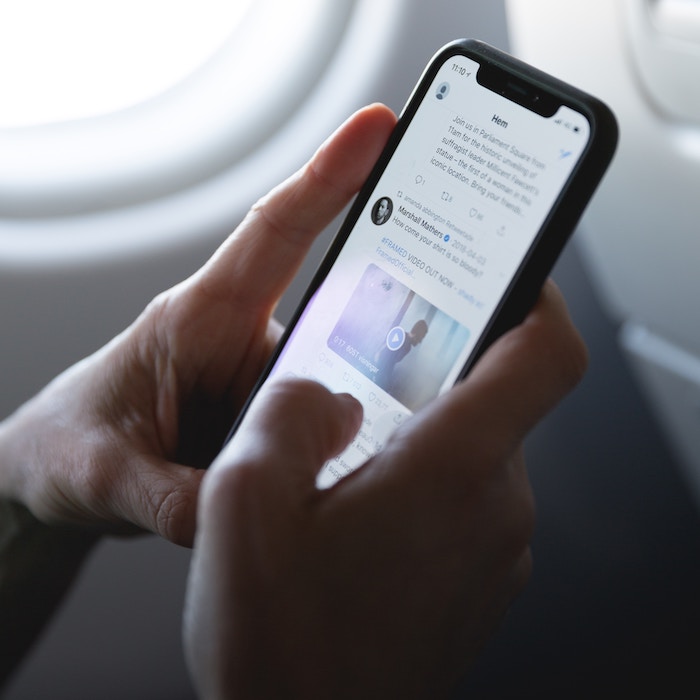
You Twitter feed can sometimes appear like a humble jumble of news, jokes, and celebrity ramblings. And the more people you follow, the more cluttered your feed becomes. Thankfully, you can organize Tweets into lists. Here’s how:
- Click on Lists in the navigation bar.
- Click the Create new list icon at the top.
- Choose a name for your list, and a short description of the list. List names cannot exceed 25 characters, nor can they begin with a number. Then select if you want the list to be private (only accessible to you) or public (anyone can subscribe to the list).
- Click Next.
- You can then search for people and add people to your list.
- Click Done.
Be Smart About Hashtags
These days, there seem to be a hashtag for practically everything. From socially relevant things like #MeToo or casual things like #OOTD, its main goal is to draw attention, to organize, and to promote.
However, there is a hashtag etiquette you need to follow if you want to be a Twitter ninja. Limit yourself to using a maximum of two hashtags.
Don’t go overboard lest you run the risk of losing engagement for your tweet. Of course, it’s important to use only relevant hashtags to your tweet. Don’t add it just because it’s trending.
Pin Important Tweets at the Top of Your Profile

If you have an important tweet that you don’t want to get lost in a sea of other tweets, you can always pin them at the top of your feed. This way, visitors will see it when they visit your feed. Here’s how you do it:
- 1. Click or tap the ^ icon in the top right of the Tweet.
- 2. Select Pin to your profile.
- 3. Click or tap Pin to confirm.
Use Dark Mode to Save Your Eyes from Strain
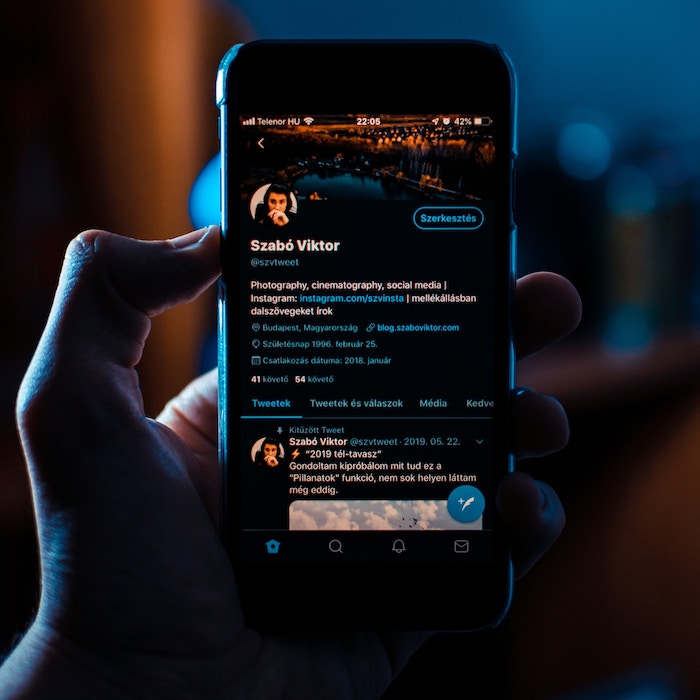
This is one of the Twitter Tips that can help your health. Just like your iPhone, Twitter now has a Dark Mode so you can protect your eyes from too much strain while you tweet your day away. Here’s how you can do it:
- 1. Tap your profile icon.
- 2. Tap Settings and privacy.
- 3. Tap the Display and sound tab.
- 4. Tap the Dark mode slider to turn it on.
- 5. Choose Dim or Lights out.
Back Up Your Twitter Data
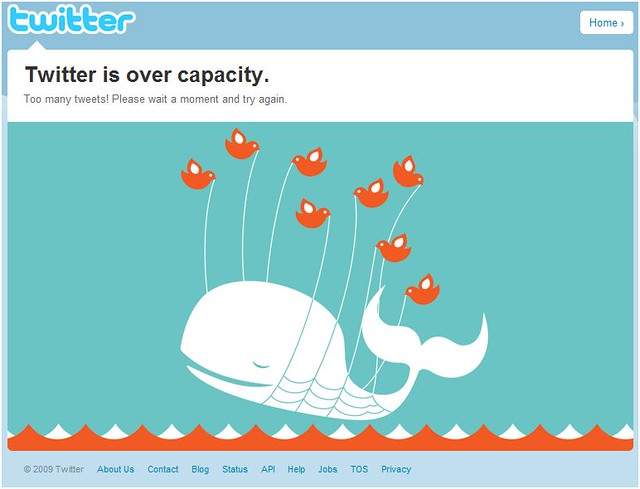
Sometimes you may just feel like you want to back up your tweets so you can have a copy.
The good news is you can always backup your Twitter data. In the past, you had to use a third-party application to do this. But Twitter solved this by allowing you to request your Archive. Here’s how you can do it
1. From your Twitter profile, click Settings and Privacy.
2. Select Your Twitter data.
3. Enter your account password.
4. Scroll to the bottom and click Request data.
5. Look for a notification and email to your associated account with a link within a few hours.
Use the Threads Button
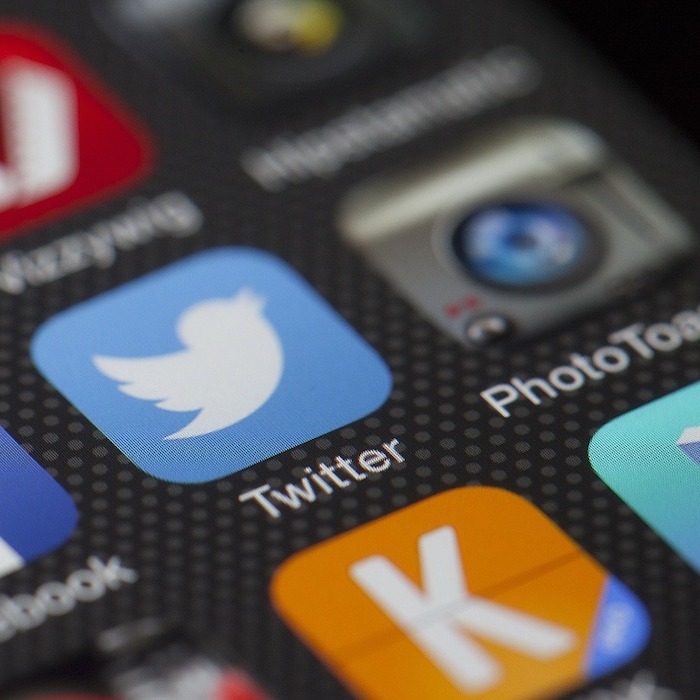
Some stories are just too long to fit into the Twitter character limit. In the past, you’d have to tweet in parts just to share long-form tweets. The problem is when it appeared in other people’s feeds, some of the parts may be blocked by tweets from other people.
But with Twitter’s Thread option, you can publish a series of connected Tweets and provide additional context, an update, or an extended point by connecting multiple Tweets together.
You can easily make a thread on Twitter with these steps:
- Click the Tweet button to draft a new Tweet.
- To add another Tweet(s), click the highlighted plus icon (the icon will highlight once you have entered in text).
- Note: If you go over the character limit, the text that is over the limit will be highlighted for easier editing before you post.
- To delete any of your Tweets, click the delete button
- When you have finished adding all the Tweets you’d like included in your thread, click the Tweet all button to post.
Make Polls
If you’re managing a community or a brand, polls are an excellent way to engage with your target audience. Twitter Polls allow you to weigh in on questions posed by other people on Twitter. You can easily create your own poll and see the results instantly using these steps:
- Click into the Tweet compose box at the top of your Home timeline, or click the Tweet button in the left navigation bar.
- Click the Add poll icon
- Type your poll question into the main compose box. You can use up to the max character count in your poll question. There must be text included in the Tweet to post a poll.
- Insert your first poll option into the Choice 1 box, and your second poll option into the Choice 2 box. You can use up to 25 characters for each option.
- Click + Add a choice to add additional options to your poll. Your poll can have up to four options.
- Your poll’s duration defaults to 1 day. You can change the duration of your poll by clicking 1 day and adjusting the days, hours, and minutes. The minimum amount of time for a poll is 5 minutes, and the maximum is 7 days.
- Click Tweet to post the poll.
You Might Also Like: 18 Hidden Instagram Tips And Hacks
You can become a Twitter pro in no time by using the above 7 Twitter Tips and tricks when you’re on the platform. Do you have any tips and tricks you’d like to share? Please leave them in the comments below.